Envelope Editor
Define the pack footprint and height. Edit points precisely, scale to target dimensions, and preview in 3D.
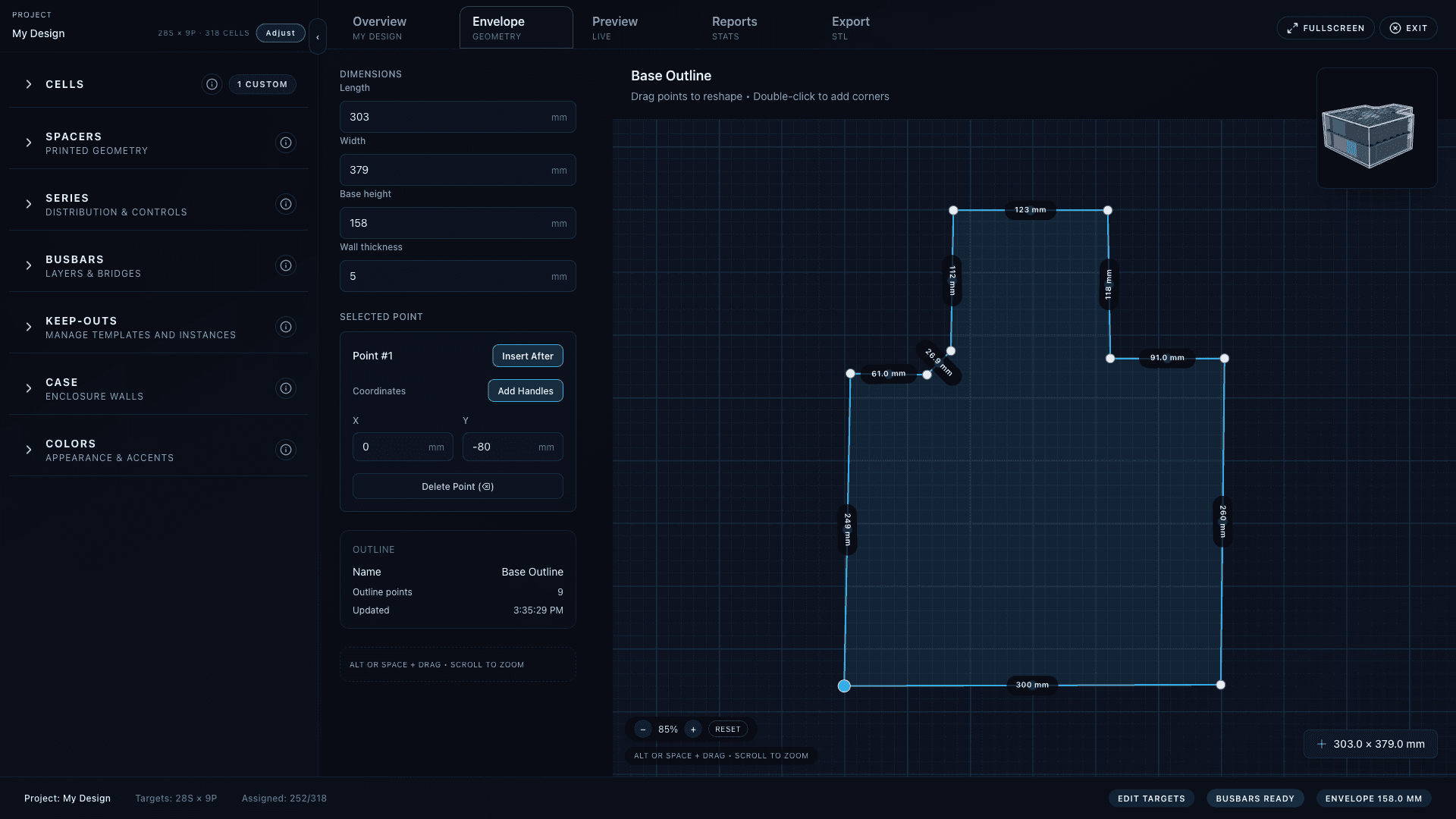
Editing the outline
- Drag existing points to reshape the outline.
- Double‑click on an edge to add a corner.
- Select a point to edit its X/Y values, add/remove curve handles, or insert another point after it.
- Delete the selected point with ⌫/Delete (keeps the loop closed).
The right panel shows a “Selected Point” card when a point is active. Use “Add Handles/Remove Handles” to toggle smooth curves at that point.
Scale and height
- Length/Width: rescale the outline numerically (mm). Minimums are enforced.
- Base height: set the pack height (mm) used by the 3D viewer.
- Wall thickness: optional; sets case wall thickness used in previews and the Case Editor.
Navigation and zoom
- Pan: hold Alt or Space and drag the canvas.
- Zoom: use the mouse wheel, or the +/− buttons in the Zoom HUD.
- Reset: click Reset in the Zoom HUD to refit the outline.
Checks
- Segment labels display lengths on the canvas (mm). Use them to measure features like cable reliefs.
- Mini 3D preview (top‑right) reflects changes immediately; switch to the 3D viewer for a larger view.